|
<< Click to Display Table of Contents >> Add new zone |
  
|
|
<< Click to Display Table of Contents >> Add new zone |
  
|
![]()
Enter a Name for the new zone and allocate equal rooms.
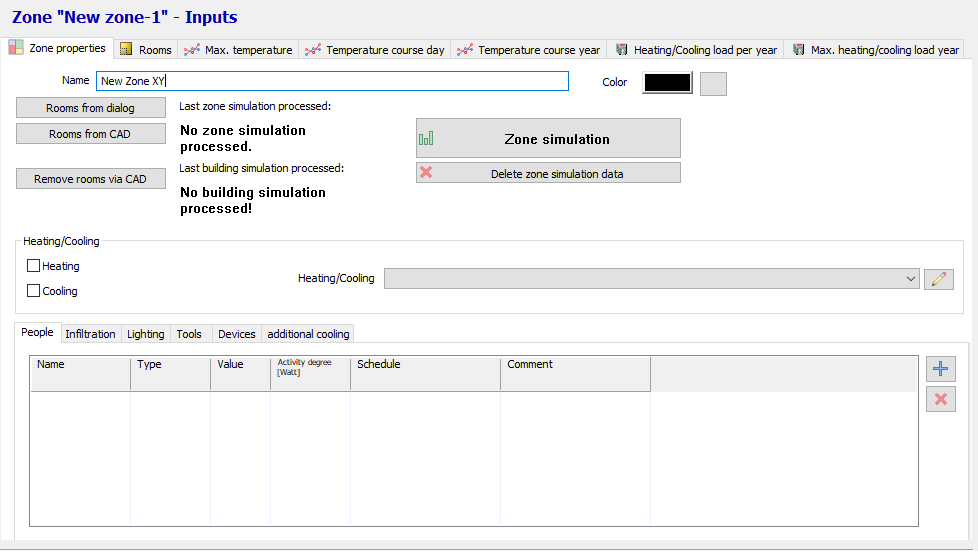
Dialogue-Options
Option |
Description |
|
|---|---|---|
Zone properties |
Name: Enter the name of the new zone.
Color: Here you can select the color for the new zone.
Rooms from Dialogue:
Rooms from CAD: Select the rooms per picking the room-symbol in the drawing. Confirm with right mouse-button after picking the ones you need.
Remove rooms via CAD: Select the rooms you want to remove per picking the room-symbol in the drawing. Confirm with right mouse-button.
Zone simulation:
Heating/Cooling: Here you can choose the Shedules for Heating/Cooling.
|
|
Rooms |
Assign random color: Changes the colors for visualisation. |
|
Max.temperature |
Shows the max. temperature for the picked zone.
If deactivated, the not-climatized temperatures are shown.
Prints an overview with max. zone temperatures |
|
Temperature course day |
Shows the Temperature course for the activated zone on every single day.
|
|
Temperature course year |
Shows the temperature course for the whole year.
|
|
Heating/Cooling load per year |
Shows the Heating/Cooling load per year for the activated zone.
|
|
Max. heating/cooling load year |
Shows the max. Heating/Cooling load for the activated zone.
|
|
|
||
|