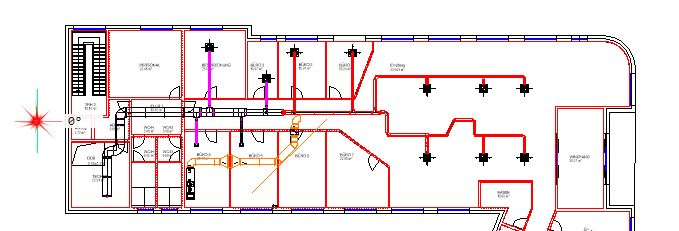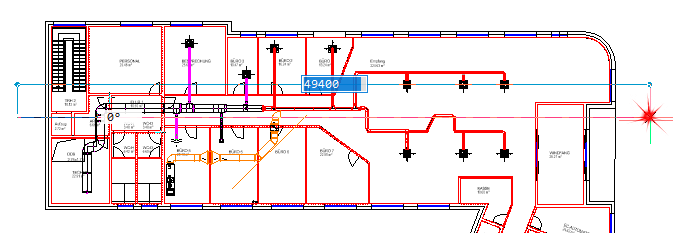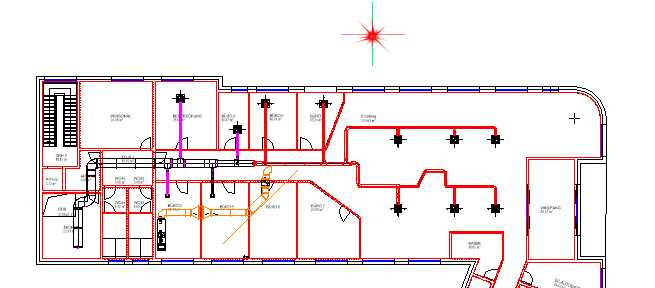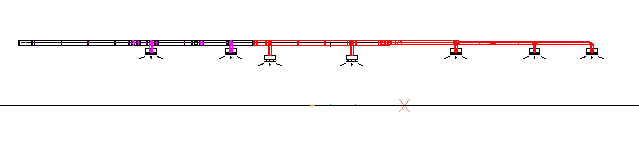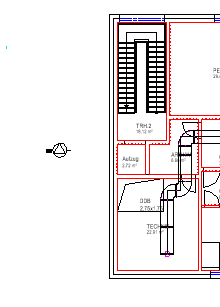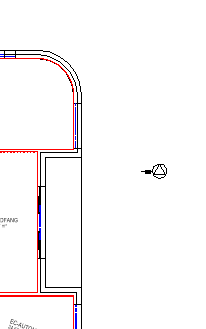With this function you are able to create a section.
Access to the command over: |
AutoCAD/BricsCAD |
|
|---|---|
Command line: _AX_SCHNITT
Assistant:
|
This function is used preferantial at the plan-compilation (Layout).
Example for creating a section: |
1. |
Activate the function. Enter a name for the section and confirm with "Enter":
|
2. |
Pick first point:
|
|
If you want an orthogonal section, activate the function "ORTHO". |
3. |
Pick second point:
|
4. |
Pick direction point:
|
5. |
The section is displayed:
|
6. |
In the top view the the section-arrows are displayed with the section-name.
|
|
Change of view:
Wenn Sie die nun die Ansicht wechseln, müssen die 3d-Zuschneideebenen deaktiviert werden. This can be done over following functions:
|
|
Restore views:
Restore a section through clicking onto a section-arrow.
Restore a section through choosing over list. |
|
ATTENTION! If you delete the section-arrows in the drawing, the section can not be reconstructed! |